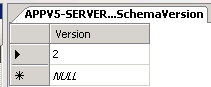A simplified Microsoft App-V 5.1 Management Server upgrade procedure
~ Paul Westervelt | Support Escalation Engineer
 The purpose of this article is to demonstrate how you can streamline the App-V 5.1 Management Server upgrade process outlined on TechNet . This article will walk you through the process step-by-step, highlighting potential problems areas and recommending corrective actions.
The purpose of this article is to demonstrate how you can streamline the App-V 5.1 Management Server upgrade process outlined on TechNet . This article will walk you through the process step-by-step, highlighting potential problems areas and recommending corrective actions.
Notes on upgrading the SQL database
Unlike App-V 4.x management servers, upgrading App-V 5.X servers does not automatically upgrade the App-V 5.0 SQL database. Either the appv_server_setup.exe executable or the database update scripts must be manually run to upgrade the App-V database prior to upgrading the App-V 5.0 SP1 Management Server to App-V 5.1.
If the APP-V 5.1 appv_server_setup.exe executable is used to upgrade the App-V database, it must be run locally on the SQL server hosting the App-V database and requires that all appv_server_setup.exe prerequisites be installed on the SQL server prior to execution. If a prerequisite is missing, the installer will report the missing prerequisite and exit. If this happens, install the missing component and restart the upgrade. If the App-V Management server database is already at Service Pack 3, no database upgrade is required to upgrade to App-V 5.1.
Notes on the Internet Explorer 10 requirement
The App-V 5.1 Management Console requires IE 10 or higher for HTML 5 functionality. It will also work with most current 3rd party browsers (e.g. Chrome, Firefox, etc.) but some management operations and features may not be available due to limitations in these browsers. For optimal functionality, Internet Explorer 10 or higher is recommended. When the App-V 5.1 console is launched using a previous version of Internet Explorer, an error message is displayed indicating that a higher version of IE is required. Upgrading the browser to IE 10 or higher will resolve this issue.
Notes on the upgrade sequence
This process assumes an upgrade from Management Server 5.0 Service Pack 1 to App-V 5.1. Microsoft Application Virtualization clients and the App-V sequencer can be upgraded before or after upgrading the Management Server, however to benefit from all App-V 5.1 fixes and enhancements, all components should be upgraded to App-V version 5.1. Please upgrade the following components in the order listed below:
1. App-V SQL Database (MUST BE DONE FIRST)
2. App-V Management/Publishing Server
3. As mentioned previously, App-V Clients and the App-V Sequencer can be upgraded before or after the App-V Server.
Step 1: Extract the SQL scripts
The SQL script files need to be extracted from the App-V 5.1 appv_server_setup.exe file. This is done by executing the following command in an elevated CMD prompt:
appv_server_setup.exe /layout /layoutdir=c:\extractedinstallationfiles
The extractedinstallationfiles folder will be automatically created if it does not exist and the folder name may be changed to whatever directory path is necessary. The files needed will be located in the DatabaseScripts\ManagementDatabase and DatabaseScripts\ReportingDatabase subfolders in the extractedinstallationfiles folder.
Step 2: Run the SQL scripts to upgrade the databases
First, verify that SQL Server is upgraded to the required service pack level. SQL Server 2012 and 2008 R2 both require service packs.
To upgrade the Management database, only a subset of the SQL scripts found in the DatabaseScripts\ManagementDatabase folder are required . We will be running these 3 scripts :
1. CreateTables.sql
2. CreateStoredProcs.sql
3. UpdateTables.sql
Please note that prior to running the third script (UpdateTables.sql) you will need to make the following modification:
a. Open the UpdateTables.sql script in SLQ Management Studio.
b. Remove the following from the bottom of the script:-- Erase the current schema version from the SchemaVersion table (the new current version will be written during the install)
RAISERROR('Removing current schema version', 0, 1) WITH NOWAIT
GO
DELETE FROM [SchemaVersion]
GO
Once UpdateTables.sql has been updated, execute the three SQL scripts in the order listed above against the App-V Management database in Microsoft SQL Server Management Studio.
IMPORTANT: After running the UpdateTables.sql script, please verify that the SchemaVersion table Version column contains a value of 2 (right-click the table, click Select top 1000 Rows). If this column contains a NULL or no value at all, publishing will fail. If this is the case, run the UpdateTables.sql script again to insert a value of 2 into this table. It should look like this:
After the three Management SQL scripts complete successfully, execute the following SQL command against the App-V Management database:
GRANT SELECT ON dbo.SchemaVersion TO PUBLIC
To update the App-V Reporting Database, the following SQL scripts from the DatabaseScripts\ReportingDatabase folder are required:
1. CreateTables.sql
2. CreateReportingStoredProcs.sql
3. CreateStoredProcs.sql
4. CreateViews.sql
5. InsertVersionInfo.sql
6. ScheduleReportingJob.sql
These should be run in the order listed above against the App-V Reporting Database. Once each of these scripts completes successfully the database upgrade is complete.
Step 3: Upgrading the Management/Publishing/Reporting servers
Log in to the App-V Management Server, then launch Regedit and check the following registry keysunder HKLM\SOFTWARE\Microsoft\App-V\Server\ManagementService:
· MANAGEMENT_DB_SQL_SERVER_NAME
· MANAGEMENT_DB_SQL_SERVER
If MANAGEMENT_DB_SQL_SERVER_NAME is blank, change the value to be the same value as MANAGEMENT_DB_SQL_SERVER. If MANAGEMENT_DB_SQL_SERVER_NAME is left blank, the App-V installation will write a “ . ” (the period character) in the registry value. As a result, the Management Console will not connect to the database and will generate the error message below:
Error: You do not have access to this information. Please check your credentials
This error actually has nothing to do with permissions on the Database SQL Server; it’s generated because the Management Server is looking for a local instance of SQL which does not exist.
You should also check and correct the registry entries located under HKLM\SOFTWARE\Microsoft\App-V\Server\ReportingService:
· REPORTING_DB_SQL_SERVER_NAME
· REPORTING_DB_SQL_SERVER
Once the registry values are verified/updated, run appv_server_setup.exe and follow the wizard through the setup dialogue process, providing the appropriate responses as you go. The Database and Remote SQL server screens should be populated with the correct database configuration settings.
Related information can be found in the following posts:
- App-V Support Tip: Publishing Server URL is unreachable after upgrade to 5.1
- App-V 5.1 Support Tip: Management console generates “Could not load file or assembly Newtonsoft.Json” error
We solicit and appreciate your feedback. Special thanks to John Behneman and David Falkus for their contributions to this article.
Paul Westervelt | Support Escalation Engineer | Microsoft GBS Management and Security Division
Get the latest System Center news on Facebook and Twitter :
System Center All Up: https://blogs.technet.com/b/systemcenter/
Configuration Manager Support Team blog: https://blogs.technet.com/configurationmgr/
Data Protection Manager Team blog: https://blogs.technet.com/dpm/
Orchestrator Support Team blog: https://blogs.technet.com/b/orchestrator/
Operations Manager Team blog: https://blogs.technet.com/momteam/
Service Manager Team blog: https://blogs.technet.com/b/servicemanager
Virtual Machine Manager Team blog: https://blogs.technet.com/scvmm
Microsoft Intune: https://blogs.technet.com/b/microsoftintune/
WSUS Support Team blog: https://blogs.technet.com/sus/
The RMS blog: https://blogs.technet.com/b/rms/
App-V Team blog: https://blogs.technet.com/appv/
MED-V Team blog: https://blogs.technet.com/medv/
Server App-V Team blog: https://blogs.technet.com/b/serverappv
The Surface Team blog: https://blogs.technet.com/b/surface/
The Application Proxy blog: https://blogs.technet.com/b/applicationproxyblog/
The Forefront Endpoint Protection blog : https://blogs.technet.com/b/clientsecurity/
The Forefront Identity Manager blog : https://blogs.msdn.com/b/ms-identity-support/
The Forefront TMG blog: https://blogs.technet.com/b/isablog/
The Forefront UAG blog: https://blogs.technet.com/b/edgeaccessblog/