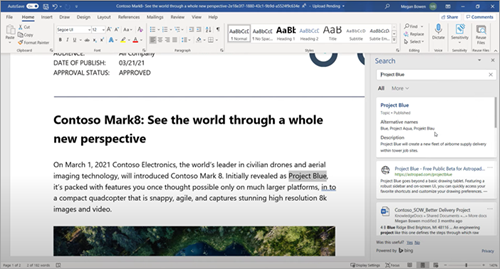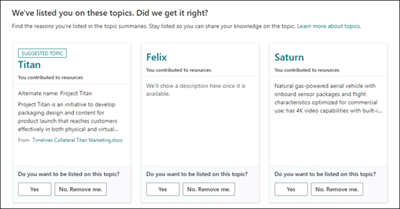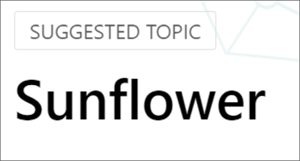Understanding Topics
What is Topics?
Topics helps you access information when you need it so you can be more productive and work smarter. It empowers you with knowledge and expertise in the apps you use every day.
How Topics helps you
Finding knowledge or expertise in an organization can be difficult. Topics makes knowledge more accessible and easier to find. Here are ways Topics can help you be more productive:
-
Spend less time searching for or recreating information that already exists
-
Work smarter by having access to the right information when you need it
-
Make informed and quick decisions by easily accessing your organization’s knowledge and expertise
-
Onboard new team members to the organization or to a project
Topics uses AI to arrange an organization’s into unique topics. A topic is a phrase or term that has a specific meaning to the organization. Topics have properties and resources that can provide knowledge about the specific topic and help you find more information and experts related to the topic.
Topics uses human contributions to make the quality of topics better. Through various curation mechanisms in Topics, people in an organization add their tacit knowledge and feedback on the usefulness of topics.
There can be many different types of important topics to an organization including projects, products or services, customers, processes, areas of study, disciplines, functions, and assets.
How Topics are displayed to users
A topic is a phrase or term that is specific or important within an organization, such as the name of a project or a frequently discussed subject.
Topics uses AI to arrange an organization’s digital workspace into unique topics. Topics compiles information on topics such as a short description and related people, sites, files, and pages. All of this occurs within the flow of your work in Microsoft 365 and Office sites and apps.
Topics uses human contributions to make the quality of topics better. Through various curation mechanisms, people in an organization can contribute knowledge and feedback on the usefulness of topics.
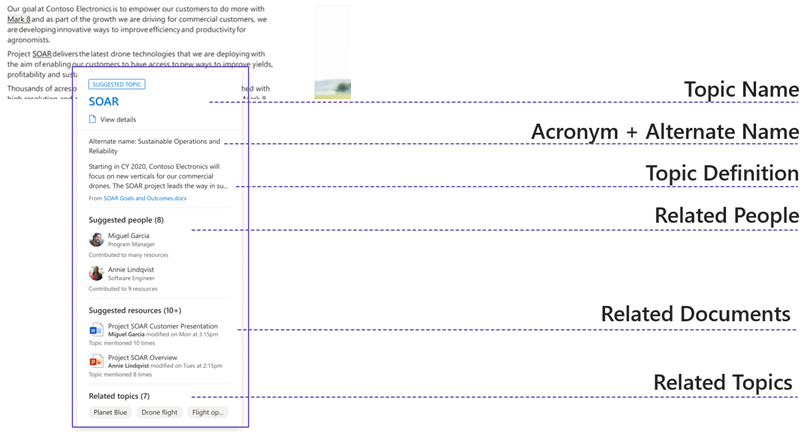
Note: Employees must be granted permission by an administrator to edit or add topics.
Topics are displayed to users through the following:
When a topic is mentioned in content on SharePoint news and pages, you'll see it highlighted. The mentioned topic could be identified automatically or referenced directly by the page author.
-
Open the topic summary from the highlight.
-
Open the topic details from the title of the summary to view the full topic page.
-
View a topic answer in search results when you search in SharePoint home, Word, PowerPoint, Outlook or Excel, or if you change the search scope to be the full organization. The topic answer will appear at the top of the results list and give you a short set of information related to that topic.
-
When you use Search in Office apps such as Word, PowerPoint, Outlook, or Excel, either through the search box, or by selecting Search in the context menu, a topic answer will be displayed in the search results.
Contribute your expertise to Topics
Note: Users need topic contributor permissions to be able to edit and create new topics. If you are not able to edit or create topics, reach out to your administrator.
There are two main ways you can contribute knowledge and expertise to Topics.
Edit and create topics
Editing or creating a topic is like editing or publishing a SharePoint page. Learn how to [edit an existing topic edit a topic and create a new topic. It’s also possible to save a topic as a draft if it’s not ready to publish.
Crowdsource Feedback
When users interact with a suggested topic, they might be asked a simple question in the Topics UI. For example:
-
Was this topic relevant to the page?
-
Is this person relevant for the topic?
-
Was this definition accurate?
Why do I see my name on a topic?
Topics identifies people who are related to a topic based on the content they have authored or edited frequently and list them in the Suggested People section of the page. This is meant to help you identify people who are working on content related to this topic that you have access to view.
Additionally, people who edit topics can pin people to a page (either themselves or others) when they want to be recognized as being related to the content. These pinned people are shown to all users. You also have space to describe the pinned person's relationship to the topic.
On the Topic Center home page, you can see topics in your organization that you are connected to.
Suggested connections
You will see topics under We've listed you on these topics. Did we get it right? These are topics that Topics has suggested that you are connected to because you have authored or edited content that is related to the topic, such as a file or site.
You can confirm whether you should remain listed as a related person for the topic. Being listed on topics where you're knowledgeable can help members of your organization recognize you as a subject matter expert.
Confirmed connections
These are topics in which you are pinned on the topic page, or you've confirmed a suggested connection to the topic. Topics will move from the suggested to confirmed section when you confirm a suggested connection.
Different ways to use Topics
Learn more about an important topic
We've all experienced reading through documents and site pages where we encounter terms we're unfamiliar with, or subjects we need more information on. Typically, we stop what we are doing to spend precious time searching for more information. We often don’t know who to ask or where to find more information.
Topics uses AI to highlight topics in the apps people already use every day. When a user is curious to learn more about a topic, they can select the highlighted topic to view a Topic Summary card that provides a short description. And if they want to learn more, they can select a Topic Details link in the summary to open the detailed topic page.
Reuse knowledge or information
Recreating work or a deliverable, when someone else in the organization has already created something reusable, can be frustrating. Redundant work often occurs in an organization when people aren't aware of similar work done by someone else, or due to difficulties finding information or expertise. There are many examples where redundant work in an organization can occur, including proposals, sales presentations, project deliverables, training content, plans, and specifications. Topics makes it easy for people to find existing knowledge and content in the organization and reuse it for their work.
Share knowledge
People spend a lot of time sharing their knowledge, whether thru email, chat, or other inefficient channels. Sharing the knowledge organized and maintained in Topics is easy. A page author can directly reference a topic on a modern SharePoint site page by using the hashtag symbol. Page authors can invoke the topic picker on a modern SharePoint page by adding a hashtag and then selecting the topic they’d like to include on the page.
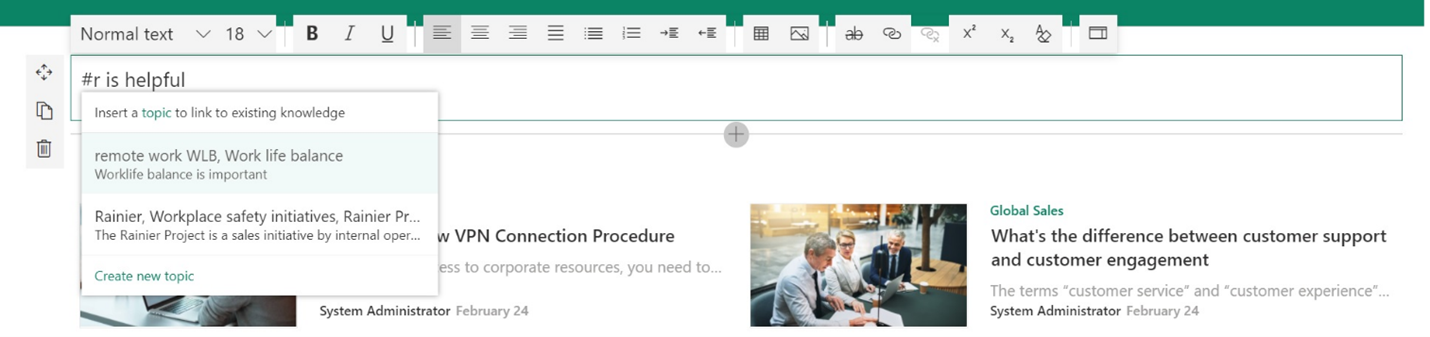
Find people and content connected to important topics
Topic cards can provide information on associated people and resources. This means that, instead of searching through different silos, you can easily find out where to look and who to talk to for more information about a topic.
How to determine which topics are system generated (suggested) from those that have been edited by a user and are published
Topics that have been identified by Topics and have not had feedback have a grey "Suggested" banner on the top. Suggested topics also include suggested people and resources. Each of the items in these sections will have a reason for the suggestion and indicate where they were sourced from.
The suggested banner will not appear on topics that have been confirmed by a knowledge manager, confirmed by a person through feedback, or edited by a user with edit permissions or knowledge manager. You can improve suggested topics by providing input.
Published topics have been edited by a knowledge manager or a user with edit permissions.
Why external content from Wikipedia can appear as descriptions on topics
Topics sources a short description of suggested topics through both internal organization resources (such as files and pages) and through Wikipedia for topics that exist in the external internet. You may see descriptions of topics from Wikipedia if Topics has not been able to identify a description from internal organization resources, but has identified an appropriate external description.
Wikipedia is the only source outside of your Microsoft 365 tenant currently used to assist with content identification for Topics.
How security affects what you can see
Topics doesn't make any changes to existing permissions, so you will only see content that you have permission to view on suggested topics and on the suggested web parts on published topics. This means that different people in your organization may see different views of the same topic depending on what content they have permission to view within the organization. If you don't have permissions to see any of the resources for a topic, you will not see the topic card or page.
Topic Center main page experience
The Topic Center is a SharePoint site that serves as your organization's topic knowledge center. The Topic Center has a default homepage where you can see topics that you are connected to.
Providing input on topics
Topics will ask for your feedback on specific topics. Even though topics can be automatically generated, they rely on your input to be as helpful and accurate as possible. Providing feedback helps make sure that information shown to members of your organization in topic pages and cards is useful. The more feedback that you provide on topics where you’re knowledgeable, the more accurate information will be shown to members of your organization.
Providing feedback on topics where you’re knowledgeable therefore helps other members of your organization benefit from your expertise. The Topic summary card will ask the following questions:
-
Whether identifying the topic in the SharePoint page was helpful. If enough people indicate that a topic is not correctly identified on a particular page, this highlight will eventually be removed.
-
If the suggested topic is valuable to the organization. If enough people indicate that the suggested topic is valuable, the topic is automatically confirmed. Alternatively, if the suggested topic is not valuable, the topic is automatically rejected.
-
Whether the people and resource suggestions are helpful.
-
On the Topic Center home page, you can see the topics in your organization to which you have a connection. You can choose to remain listed on the topic or to remove yourself. This feedback is reflected to everyone who discovers this topic. Learn more about the Topic Center home page.
-
If you have edit permissions, you can edit topics.
Connect and learn from experts and peers
Join the discussion and see the latest events in the Topics Community.