OneNote for Education
Get started for free
Classroom organization has never been easier. With a personal workspace for every student, a content library for handouts, and a collaboration space for lessons and creative activities, OneNote for Education empowers students to create their best work.

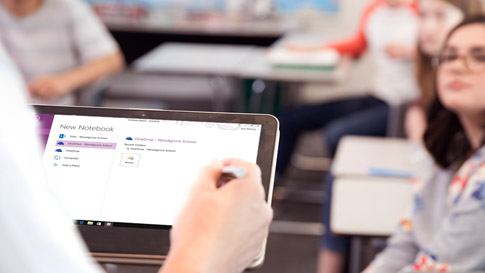
Keep your content in one place
Keep everything in OneNote and use its powerful search to find what you're looking for.

Access your notes anytime, anywhere
Access and edit your online notebooks for students from anywhere, across devices.

Bring your notes to life
With digital ink, handwritten notes, sketch diagrams, videos, and pictures, OneNote turns notes into living documents.
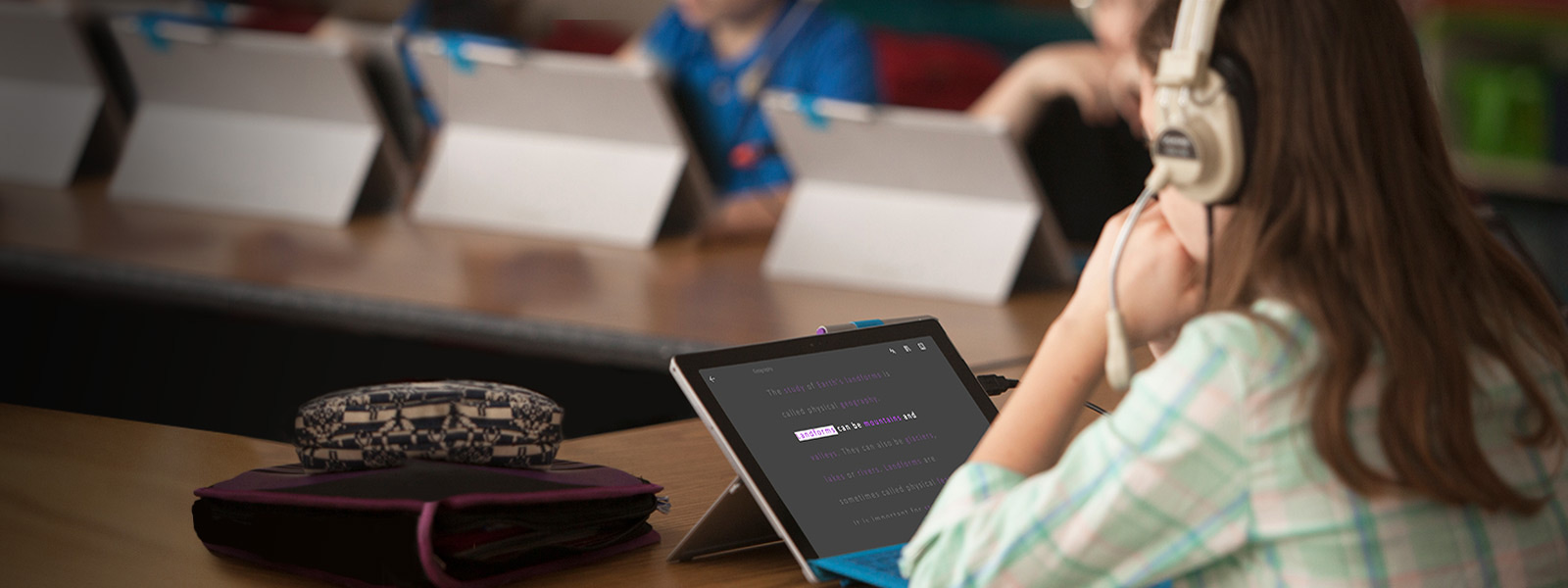
Learning Tools
Meet the needs of your diverse group of learners with Learning Tools that support reading, writing, math, and communication.
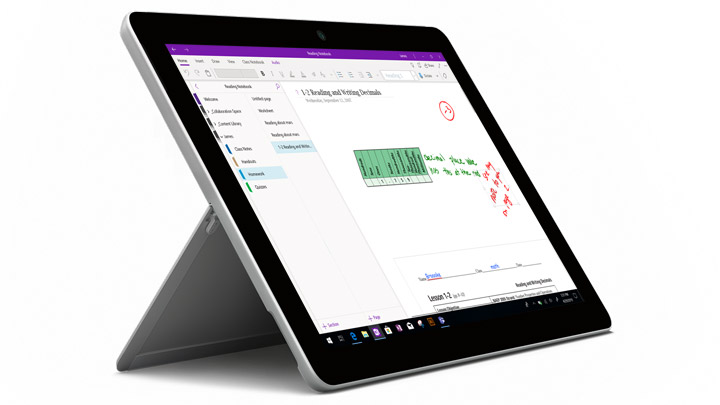
OneNote for students
Give every student a personal workspace, an online digital notebook, a content library for handouts, and a collaboration space.
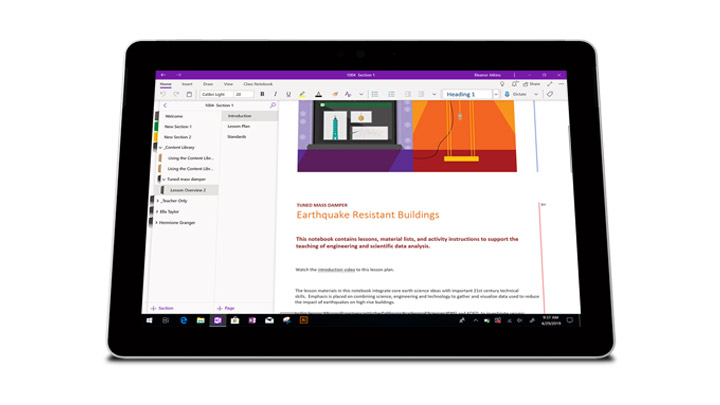
Class Notebook for teachers
Teachers can easily organize lesson plans, collect homework, and provide individualized support.
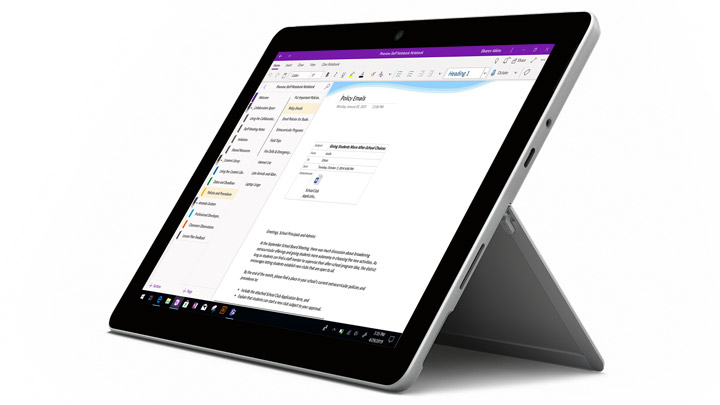
Staff Notebook for school leaders
Staff Notebooks provide a personal workspace for every staff member and a collaboration space for the whole team.
Sign up your entire school for free
Students and educators are eligible for Office 365 Education for free, including OneNote, Word, Excel, PowerPoint, and now Microsoft Teams. All you need is a valid school email address. It’s not a trial – so get started today.
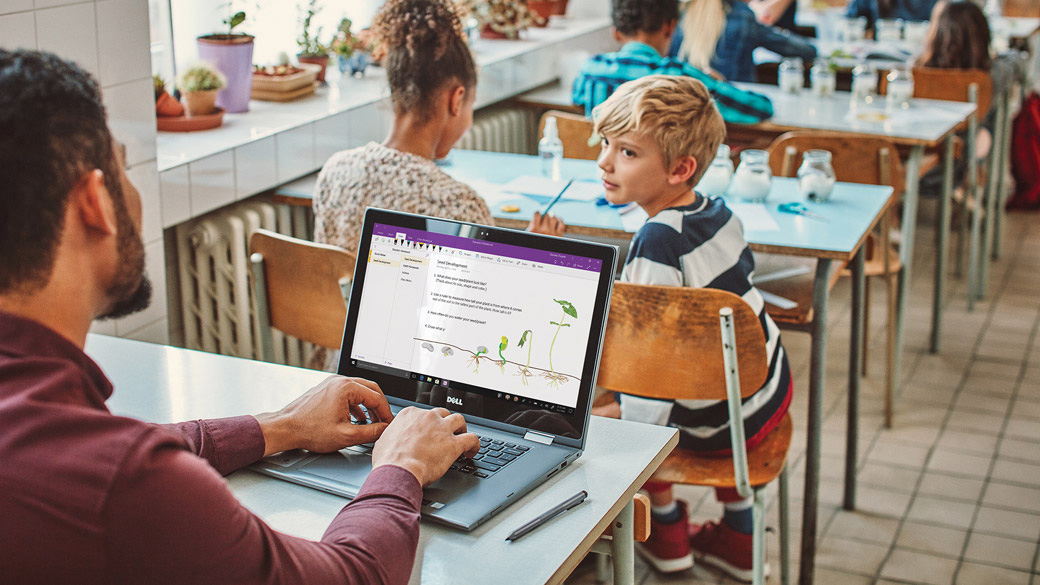
OneNote training and support
Transform the way students, teachers, and staff collaborate with free OneNote toolkits, tutorials, and support.
Organize your thoughts with OneNote
Brainstorm, take notes, and organize your thoughts all in one place – the OneNote Class Notebook ensures your most important ideas never get lost.
The 10 best uses for OneNote in your teaching and learning
Learn more about 10 top teaching and learning tips for OneNote from an educator’s point of view.
OneNote tutorials
Easy-to-follow OneNote tutorials cover everything from getting started to finishing homework faster.
OneNote Toolkit for Teachers
Learn how to be more organized and productive while creating and enhancing your lessons with OneNote.
OneNote Support
Get all your OneNote and OneNote Class Notebook answers at our education help center.
Many of the Class Notebook features you know and love are already built into OneNote for Windows 11, with the rest on the way later this summer. Best of all, you don’t need to install a separate add-in anymore. Class Notebook, Stickers, Forms, and many other features you rely on in the classroom are now deeply integrated into OneNote for Windows 11. The Class Notebook experience on Windows 11 is identical to OneNote Online, and more improvements are coming all the time.
OneNote for Windows 11 has all the Class Notebook features built in, so you don’t need to install a separate add-in anymore. Teachers will automatically see the Class Notebook tab on the ribbon, but you can manually enable it at any time by clicking the Settings and More button in the upper right corner, and then clicking Settings> Options > Class Notebook Tools.
OneNote for Windows 11, OneNote Online, and the other modern apps have the same Class Notebook features, and additional improvements are being added all of the time.
A handful of OneNote 2016’s Class Notebook features aren’t available in this version yet, but they will be released later this summer. These features include Undo Page Distribution, Content Library Distribution, Page Distribution to Specific Individuals or Groups, and Bulk Section Group Creation/Distribution.
Yes — Like all versions of OneNote, OneNote for Windows 11 caches a copy of your notebooks so you can access them even while you’re offline. The next time you connect to the Internet, all of the changes you made will sync to OneDrive so you’ll be able to see them on other devices Please note that while you can always view and edit your notes while you’re offline, some features which require Internet connectivity may not work, such as Optical Character Recognition, Researcher, creating and deleting notebooks.
