Achieve the extraordinary
Microsoft 365 delivers cloud storage, security, and Microsoft Copilot in your favorite apps—all in one plan.
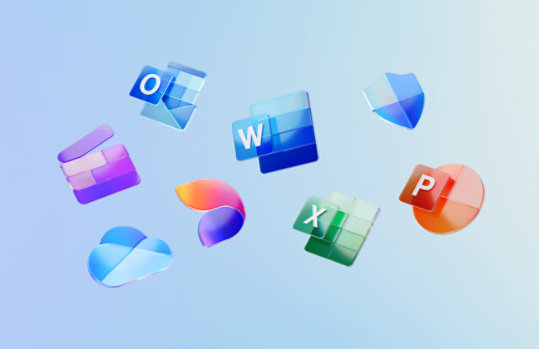
Virtualization Overview, Methods, and Models
Describes and illustrates how to plan virtualization for your organization.
Important! Selecting a language below will dynamically change the complete page content to that language.
Version:
2
Date Published:
2024-07-15
File Name:
1_VirtualizationOverview.vsd
2_VirtualizationDeliveryMethods.vsd
1_VirtualizationOverview.xps
3_VirtualizationMobileUser.vsd
1_VirtualizationOverview.pdf
2_VirtualizationDeliveryMethods.xps
3_VirtualizationMobileUser.pdf
3_VirtualizationMobileUser.xps
2_VirtualizationDeliveryMethods.pdf
File Size:
1.6 MB
1.5 MB
1.2 MB
1.4 MB
998.6 KB
715.0 KB
682.0 KB
882.6 KB
608.6 KB
These three models describe and illustrate how to plan virtualization for your organization.- Model 1 (VirtualizationOverview) contains an architectural overview of the virtualization technology and the different models that are possible.
- Model 2 (VirtualizationDeliveryMethods) contains the delivery methods that are available by using virtualization.
- Model 3 (VirtualizationMobileUser) contains the stand-alone delivery method for mobile users of virtualized applications.
Supported Operating Systems
Windows 7, Windows Server 2003, Windows Server 2008, Windows Vista, Windows XP
- Windows Server 2003
- Windows Server 2008
- Windows Vista
- Windows XP
- Windows 7
- Additional Information:
- To edit the Visio version of the model, you must have Microsoft Office Visio 2007. You can also use Microsoft Internet Explorer and the Visio 2007 Viewer to view the model.
- To view the PDF version of the model, you must have a PDF viewer, such as Adobe Reader.
- To view the XPS version of the model, you must have Windows Vista, Windows XP with .NET Framework 3.0, or XPS Essentials Pack.
- Tips for using posters
If you have a plotter, you can print these posters in their full size. If you don’t have plotter, use the following steps to print on smaller paper.
To print posters on smaller paper
- Open the poster in Office Visio.
- On the File menu, click Page Setup.
- On the Print Setup tab, in the Printer paper section, select the size of paper you want to print on.
- On the Print Setup tab, in the Print zoom section, click Fit to, and then enter 1 sheet across by 1 sheet down.
- On the Page Size tab, click Size to fit drawing contents, and then click OK.
- On the File menu, click Print.
If you want to create posters that use the same symbols as these posters, you can download Visio stencils for Office IT Pro posters (http://go.microsoft.com/fwlink/?LinkId=148756).

Follow Microsoft