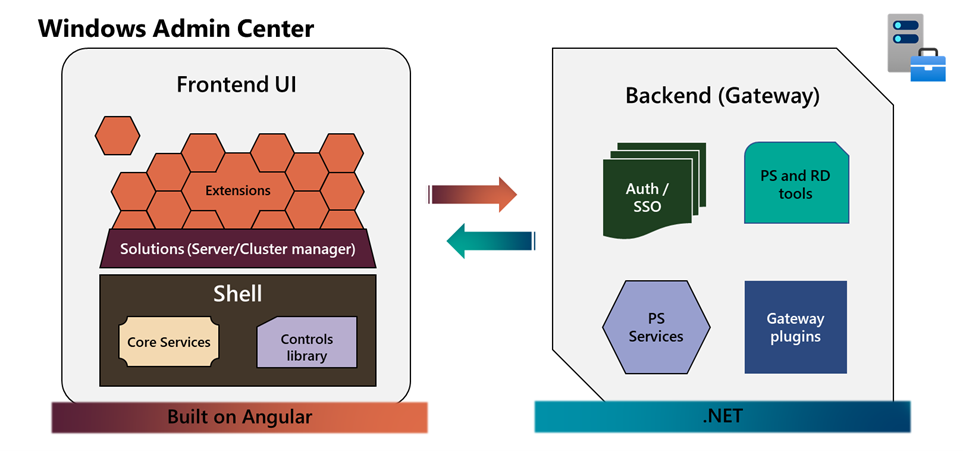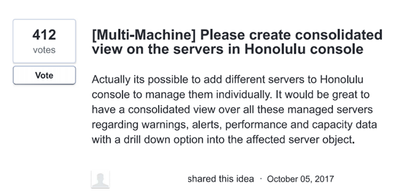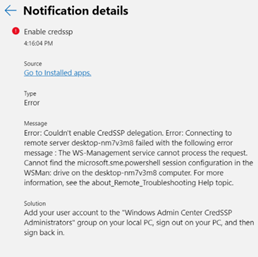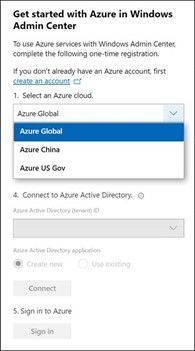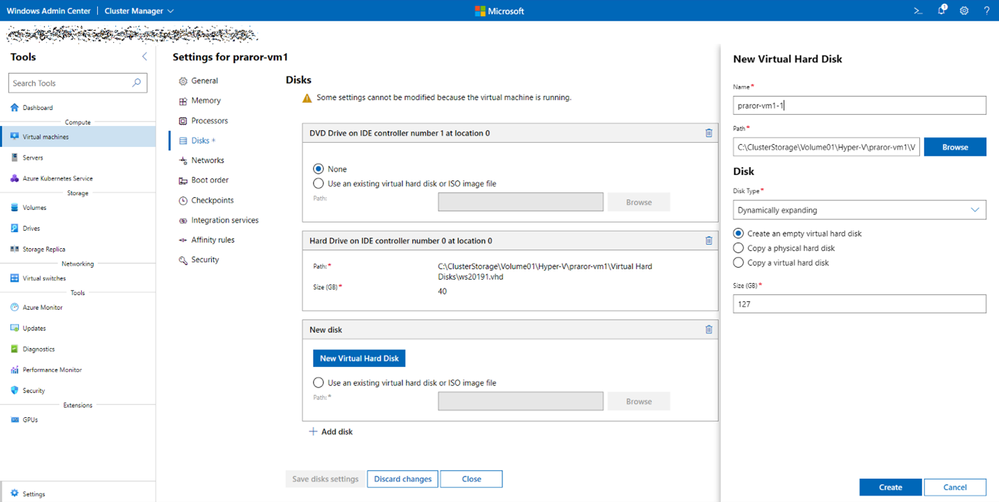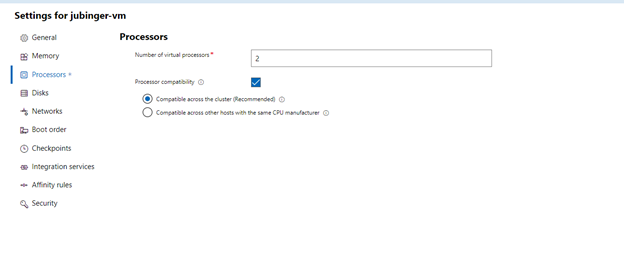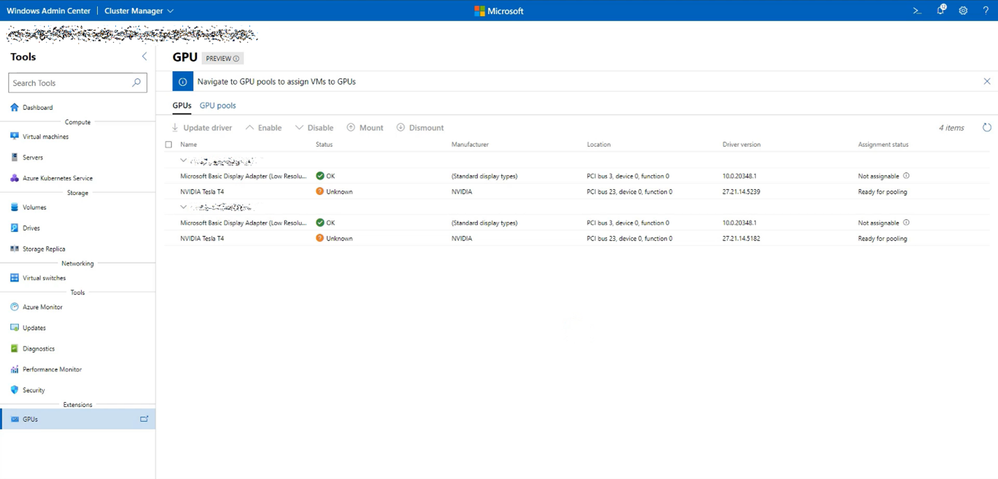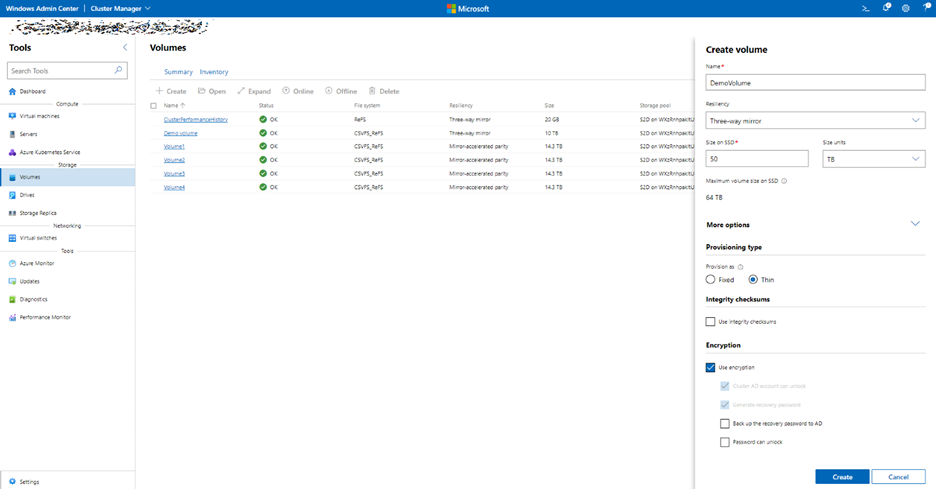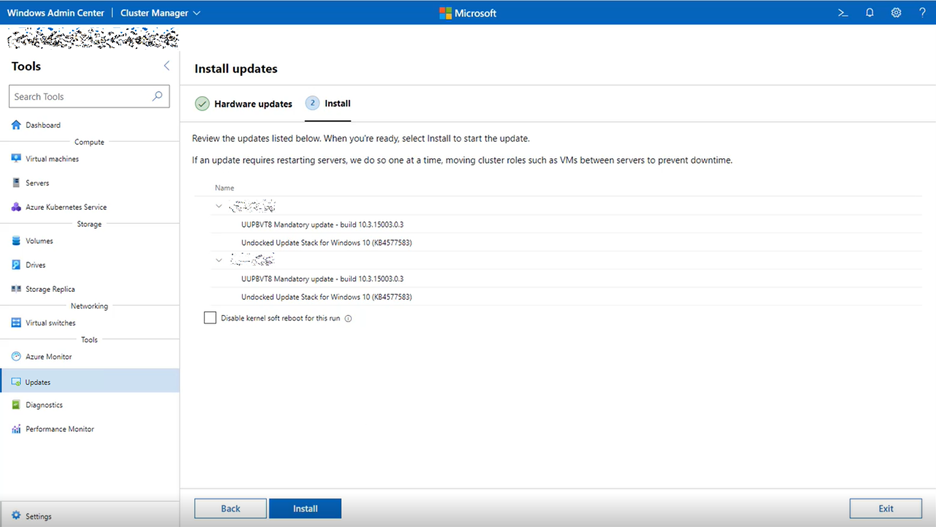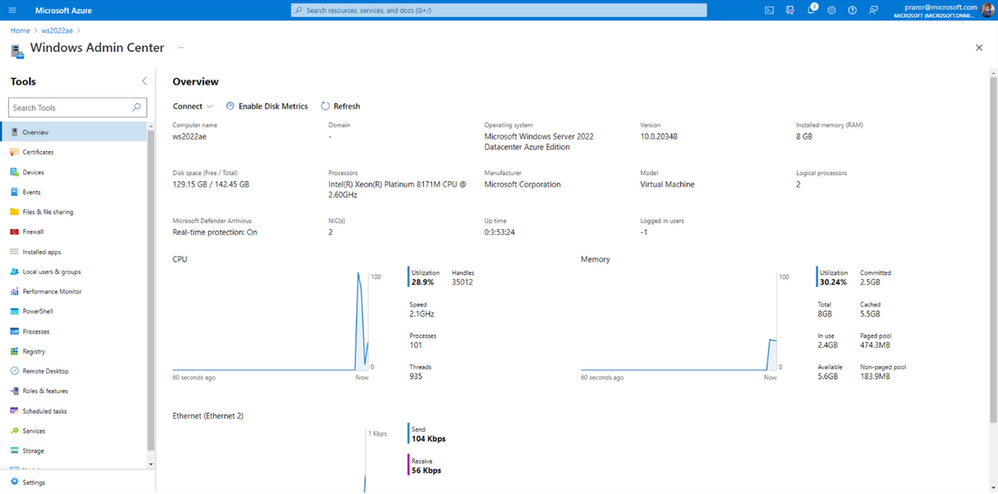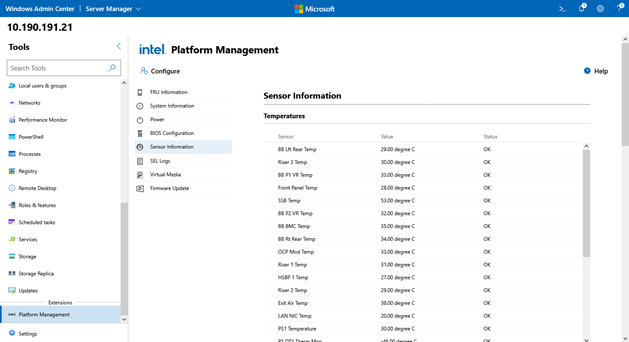- Home
- Windows Server
- Windows Admin Center Blog
- Windows Admin Center version 2110 is now generally available!
- Subscribe to RSS Feed
- Mark as New
- Mark as Read
- Bookmark
- Subscribe
- Printer Friendly Page
- Report Inappropriate Content
Today, we are excited to announce the general availability of Windows Admin Center version 2110. A big THANK YOU to the Windows Admin Center community, customers, partners, and fans for your incredible support over the last many months and years. We continue to hear your feedback and, as a result, Windows Admin Center is evolving into a unique, multi-purpose management tool that keeps growing to meet your needs.
In this release, we’ve made significant updates across every pillar of Windows Admin Center – the core management tools, Azure Stack HCI deployment and management, Windows Admin Center in Azure, and our partner ecosystem. Furthermore, this release also enables great performance and security enhancements, most notably as a result of an upgrade of Angular to our entire platform. We highly encourage you to take advantage of our platform improvements by using our updated developer SDK so you can develop your own extensions using Angular 11.
Want to see a demo of all that is new in this release instead? Here’s a video featuring yours truly, with all the new features of Windows Admin Center version 2110 at Microsoft Ignite 2021.
Download Windows Admin Center v2110 today!
You can also navigate to the gear icon (Settings) on the top right corner and go to Updates to install the update from within Windows Admin Center. Note that this is in preview and the update may fail, please update the .msi manually by downloading it here.
New features and updates
Windows Admin Center supports Windows Server 2022, Windows 11, and Azure Stack HCI 21H2
Your favorite server management tool continues to grow its matrix and supports the latest and greatest version of Windows Server, Azure Stack HCI, and Windows client. You can officially use Windows Admin Center to manage and install on machines running Windows Server 2022, Windows 11, and Azure Stack HCI 21H2.
Read more about why you should upgrade to Windows 11, Windows Server 2022, and Azure Stack HCI 21H2.
What's new in Windows Admin Center v2110
Platform updates
Performance and security updates
Security threats are constant and costly. With new security threats being discovered every single day, it’s crucial that your management tools continue to stay secure, and performant.
In Windows Admin Center, every tool, every solution, and every experience that you use and see is built on Angular. As portrayed in the diagram below, Angular plays a critical role in every management task that you perform. In this release, Windows Admin Center takes a big step forward with an upgrade of our platform, from Angular 7 to Angular 11, bringing you the latest in security and performance.
Angular is the framework upon which the Windows Admin Center UI is built. This means that every feature, control, button click, and user experience relies on our Angular infrastructure and benefits from this upgrade. You can expect faster loads, and a smoother experience in this build of Admin Center.
Moving forward, you can expect Windows Admin Center to continue to stay up to date with the latest versions of Angular.
SDK upgrade
With the Angular upgrade, we’ve also upgraded the Windows Admin Center SDK with support for Angular 11. If you’ve developed an extension for Windows Admin Center, we highly recommend that you upgrade your extension to Angular 11 and the latest version of the Windows Admin Center shell to receive all the performance, security, and accessibility enhancements. Learn about how to upgrade your Windows Admin Center extension.
Sneak peak: Multi-resource dashboard
Have you ever wanted one simple consolidated view to get the status of all your infrastructure? Have you ever wanted to know which of your servers are “running hot” or about to run out of memory?
We assume the answers are “yes” since one of our oldest and highest rated User-voice requests, dating back to when Windows Admin Center was called “Project Honolulu,” is a multi-resource dashboard.
While User Voice is no longer our platform for soliciting feedback, this bit of feedback continued to be top of mind and important to us. Although we are not ready for a full release of a multi-resource dashboard, we wanted to give you a sneak peak of the direction we are headed and our initial thoughts. We would love you to try it out and give us your feedback!
Navigate to the gear icon in the top right corner > Advanced > Experiment Keys, and add the experiment key “msft.sme.shell.multiResourceDashboard" (without quotations).
Websocket cross-site hijacking prevention
Given our focus on our platform and security for this release, this version of Windows Admin Center gives you more control over the WebSocket connections that Windows Admin Center establishes with your managed nodes. This granular control will empower you to limit who can access the WebSocket connections and prevent cross-site hijacking. In earlier releases, WebSocket connections didn't validate origin state from the browser so any external application could get access to the WebSocket API defined on the gateway. To protect WebSocket access, extra validation and customization has been added.
Please check out our documentation to understand how to customize this validation.
CredSSP reliability
This release addresses some of the common CredSSP errors reported by our users. While many of these changes were made on the Windows Admin Center backend, with no new user interface, we’d like to highlight a new mitigation for one of our most common errors.
When enabling CredSSP in Windows Admin Center running on a Windows 10 or 11 client machine (not server), you may have encountered an error explaining that the WS management service cannot process the request because it cannot find a PowerShell session configuration on the machine. This error is now mitigated through the introduction of a new local group called Windows Admin Center CredSSP Administrators. When a user encounters this error, they should get added to this group, logout from the machine, and sign back in. Here is a snippet of the new error dialog.
If you are still encountering CredSSP errors, please reach out to us so we can continue to improve this experience at aka.ms/wacfeedback.
Support for Azure hybrid services in Azure China and Azure US Government
Windows Admin Center continues to be your bridge to the cloud, making it intuitive for you to connect and monitor your on-premises infrastructure from the cloud. Windows Admin Center continues to expand its Azure support matrix in this release. This release brings in support for our Azure Hybrid Services in the Azure China and US Government clouds. When you register your gateway to Azure, you will be prompted to select the cloud you’d like to register in. Note that only the services that are supported in your desired cloud will work via Windows Admin Center.
Learn more about regional support for Azure operations in Windows Admin Center.
Expire session
Users now can have their UI session of Windows Admin Center expire after some period of inactivity. To use this feature, navigate to the General tab in the Windows Admin Center gateway settings, which can be reached through the gear icon in the top right corner of the application.
This simple, yet powerful feature allows you to end the PowerShell session that Windows Admin Center establishes with your servers, after a certain period of inactivity.
Core management tools
Virtual machine management
Virtual machines continue to be the most popular workload that gets deployed on Windows Server and Azure Stack HCI. The Windows Admin Center virtual machine tool is our most used tool, and we are constantly working to make your Virtual Machine management experience better.
Performance
The performance of the virtual machine tool has been our biggest customer pain point for a long time. As a result of complete refactoring of our backend code, this release improves the performance and the time it takes to load your VMs on your Azure Stack HCI clusters. Our testing on a 4-node Azure Stack HCI cluster with 500 VMs shows that VMs load in half the time they used to, and we’re still working to improve this even further in the future.
Along with this refactoring, you’ll also notice improvements to the user experience and refresh time.
New VHD
One of our most asked for user requests! We have now added a new flow to create a new VHD when you are adding a new disk to your VM.
The ability to Edit your VHD will be coming soon as an extension update.
Processor compatibility
Starting Azure Stack HCI 21H2, the dynamic processor compatibility mode in Azure Stack HCI has been updated to take advantage of new processor capabilities in a clustered environment. This improves performance compared to the previous version of processor compatibility that defaulted to a minimal, fixed set of processor capabilities. You can read more about processor compatibility here.
New security tool
Security continues to play an even greater role in Windows Server 2022, Azure Stack HCI 21H2, and Windows 11. With the increase in attacks, and the introduction of Secured-core server, the Windows Admin Center Security tool is expanding to support Azure Stack HCI clusters. In this release, the Security tool is available natively in Windows Admin Center for both single server and Azure Stack HCI clusters, making security management and control even easier.
Note: If you already have a version of the Security tool installed, you may see two different Security tools under Installed extensions in Extension manager as well as in the tool list when you connect to a machine due to a minor change in package name. The version of the Security tool that does not appear in the Extensions section is the generally available version of the tool. If you wish to remove the older Security tool, navigate to the Windows Admin Center settings and uninstall the older Security extension.
Azure Bug fixes and accessibility improvements
- Various bug fixes: Bugs have been fixes across the product and more fixes will continue coming through our extension feed over the next few months.
- Accessibility fixes: Accessibility continues to play a crucial role throughout the product. This release is our most accessible version of Admin Center ever.
Azure Stack HCI deployment and management
GPU management
Starting in Azure Stack HCI, version 21H2, you can include GPUs in your Azure Stack HCI cluster to provide GPU acceleration to workloads running in clustered VMs. GPU acceleration is provided via Discrete Device Assignment (DDA), also known as GPU pass-through, which allows you to dedicate one or more physical GPUs to a VM. Clustered VMs can take advantage of GPU acceleration, and clustering capabilities such as high availability via failover. Learn more about GPUs on Azure Stack HCI.
We’re very excited to introduce a new GPU tool in this release for Azure Stack HCI clusters, which can be used to manage and Discrete Device Assign (DDA) GPUs to virtual machines (with the use of GPU pools) running on your server. This is one of the first UI experiences for GPU management, and we’re so excited for all of you to experience it. This new tool is only available if you are running Azure Stack HCI cluster management.
To install the new GPU tool, follow these instructions:
- On any page in Windows Admin Center, select the gear in the top right corner of the page
- Navigate to the Extensions tab
- Locate the GPU extension version 1.1.0 in the list of available extensions
- Select this version, then select Install
- Connect to your Azure Stack HCI cluster and open the GPU tool
Automatic VM activation
Automatic Virtual Machine Activation (AVMA) is an optional feature in Azure Stack HCI that you can use to activate Windows Server VMs running on Azure Stack HCI hosts. This release of Windows Admin Center introduces a simple UI for you to automatically activate all your Windows Server guests by simply activating the host.
Thin provisioning
Thin provisioning is a standout feature exclusive to Azure Stack HCI 21H2 and offers flexible capacity management. With thin provisioning, storage is allocated when needed and volumes can be over-provisioned (size larger than available capacity) to accommodate anticipated growth. In contrast, fixed provisioning allocates all the storage up front at the time of volume creation. This is inefficient when the volume is empty and prevents other volumes from making use of that storage.
To read more about thin provisioning and other updates to the SDDC extension, check out this blog post.
Network ATC
We’ve heard your feedback surrounding the difficulties and issues with the current wizard flow so we wanted to ensure that the experience is easier so you can deploy your Azure Stack HCI clusters without having to troubleshoot through PowerShell. Windows Admin Center is excited to showcase the new deployment flow in Stage 2 with Network ATC providing an easier and more user-friendly deployment experience. Network ATC provides an intent-based approach to host network deployment. By specifying one or more intents (management, compute, or storage) for a network adapter, you can automate the deployment of the intended configuration.
Network ATC can help reduce host networking deployment time, complexity, and errors, deploy the latest Microsoft validated and supported best practices, ensure configuration consistency across the cluster, and eliminate configuration drift.
Setting up networking has never been easier with Windows Admin Center and Network ATC. To start using Network ATC, use the Windows Admin Center cluster creation workflow for your new Azure Stack HCI 21H2 clusters. Learn more about using Network ATC and Windows Admin Center.
Post-deployment SDN
Software defined networking (SDN) provides a way to centrally configure and manage networks and network services such as switching, routing, and load balancing in your data center. You can use SDN to dynamically create, secure, and connect your network to meet the evolving needs of your apps. Operating global-scale datacenter networks for services like Microsoft Azure, which efficiently performs tens of thousands of network changes every day, is possible only because of SDN.
You can now set up SDN post-deployment. Simply navigate to the new “SDN infrastructure” extension when connected to your cluster to get started.
Note that this is available for both Azure Stack HCI and Windows Server clusters.
Feature updates
Do you have an Azure Stack HCI 20H2 cluster? It’s time to update to the latest and greatest version of Azure Stack HCI – with seamless over-the-air updates in Windows Admin Center. The Updates tool for clusters allows Azure Stack HCI 20H2 clusters to upgrade to 21H2. The Azure Stack HCI cluster should be running 20H2 with all quality/monthly patch applied. For 21H2 feature updates to be offered in Windows Admin Center, the cluster should least be patched up to 9C patch.
After these conditions have been satisfied, 21H2 feature updates will be offered in the Available updates tab of the extension and will include the following:
CAU-KSR support in updates flow
Kernel Soft Reboot (KSR) improves the reboot performance when applying software updates to a cluster. Currently, users can use KSR optionally with Cluster Aware Updates (CAU) Windows Update plugin for Quality updates and Hotfix plugin for hardware/firmware updates. However, KSR needs to be turned off for updates that require a firmware/BIOS initialization. In Windows Admin Center we have introduced a flag in the hardware updates flow to disable KSR on updates that require firmware/BIOS initializations.
This would allow the clusters to go through a full reboot so firmware/hardware driver installs are completed.
Windows Admin Center in Azure
6 months ago, we started on the journey of introducing Windows Admin Center in the Azure Portal, bringing you the power of our management platform to the cloud to manage your Azure IaaS infrastructure. Deploying Windows Admin Center in Azure is not only simpler and more reliable, but also more performant than deploying it on-premises. You don’t have to worry about certificate management or DNS records when using Windows Admin Center in Azure, it is all taken care of by Microsoft.
Over the last many months, we’ve been consistently improving the experience bringing you the latest and greatest of server management to the cloud. Your existing instances of Windows Admin Center in Azure will be automatically updated to v2110 over the next few weeks.
Try it out today but navigating to the Windows Admin Center blade in the Azure Portal!
Windows Admin Center in Azure is now integrated with Azure Automanage
This Ignite, we are announcing that Windows Admin Center in Azure is now part of the “best practices” when deploying Azure Automanage onto your Azure IaaS VMs in Dev/Test mode. You can now easily deploy Windows Admin Center, along with many other Microsoft recommended best practices, onto your Azure IaaS VMs with ease. Learn more about Azure Automanage here.
Partner Ecosystem
Windows Admin Center is built to be an extensible platform, and we value the contributions of our partners to the Windows Admin Center ecosystem. We are excited to announce that recently Intel has joined the Windows Admin Center partner ecosystem with the release of their Intel SDPTool WAC Extension. Several existing extensions have also received substantial updates, so make sure your Windows Admin Center gateway is utilizing the most recent version of all partner extensions.
Intel SDPTool
The Intel® SDPTool WAC Extensions enables administrators to perform infrastructure management of Intel® Server Systems. Management features include viewing asset inventory, firmware versions, health of system, and BOS configuration. The extension also enables updating software within the operating system by attaching virtual media images as well as performing firmware updates to the target system. The extension supports Intel® Server Systems based on 1st, 2nd or 3rd generation Intel® Xeon® Scalable Processors. This extension requires the Intel® SDPTool to be installed on the same system that the Windows Admin Center service is running.
Dell EMC OpenManage updates
The Dell EMC OpenManage extension has been updated to version 2.1.0 with new features and enhancements, including:
- CPU core management - enables CPU cores for distributions in an HCI (AS HCI and WS HCI) cluster or individual nodes. This feature gives you the ability to configure the CPU core count to achieve the right balance between power and optimal performance for workloads. This feature helps you to keep the Total Cost of Ownership for Hybrid cloud at an optimal level.
- Expand Cluster - enables you to prepare nodes for cluster expansion. This feature helps you to identify and prepare right nodes for a cluster that follow Dell EMC recommendations, which can be later added into the cluster. This feature is supported in Failover clusters and HCI clusters.
- Hardware symmetry check has been renamed as HCI configuration profile check.
- Support for YX5X PowerEdge servers with Intel platforms having iDRAC firmware version 4.40.x.x.
Lenovo XClarity Integrator updates
The Lenovo XClarity Integrator extension has been updated to version 3.3.7 with the following enhancements:
- Support for new systems
- ThinkAgile MX3330 appliance
- ThinkAgile MX3331 certified node
- ThinkAgile MX3530 appliance
- ThinkAgile MX3531 certified node
- New Compliance and Updates extension for server and cluster management
- Support for Lenovo XClarity administrator version 3.4.0
Other partner extension updates
- DataON MUST v3.4.0 - This extension has been updated with minor UI changes. Changes to the Windows Admin Center platform caused some elements to display incorrectly.
- DataON MUST Pro v2.2.0 - This extension has been updated with enhancements to the UI, a new CAU update flow, and multi-motherboard support.
- Dell PowerPath v1.1.0 - This extension has been updated with new columns for ALUA state, new columns for IOPs and queued IOs, alerts for license unavailability, and more.
- HPE Server and Azure Stack HCI Extensions v1.4.0 - This extension has been updated to support Edgeline EL8000 clusters.
- HPE snap-in with Microsoft Windows Admin Center v1.1.0 - This extension has been updated to support Edgeline EL8000 clusters.
- QCT Management Suite v2.5.0 - This extension has been updated to support two-switch environments for TOR1 and TOR2. This update also includes optimizations to user experiences around event logs, disk detail information, and driver updates.
Download today!
We hope you enjoy this latest update of Windows Admin Center, the various new functionality in preview, and all the extensions now available. Learn more and download today!
If your current instance of Windows Admin Center is v2103 or higher, and you have enabled automatic updates, your instance of Admin Center will automatically update over the next 2 weeks! As always, thanks for your ongoing support, adoption, and feedback. Your contributions through user feedback continue to be vital and valuable to us, helping us prioritize and sequence our investments.
Windows Admin Center is continuously evolving and growing as a tool and a platform, and we are beyond thrilled to have you part of our journey.
To skill up on Windows Admin Center and Windows Server 2022, check out our Windows Server Hybrid Administrator Certification and other featured Learn courses.
Thank you,
Windows Admin Center Team (@servermgmt)
You must be a registered user to add a comment. If you've already registered, sign in. Otherwise, register and sign in.